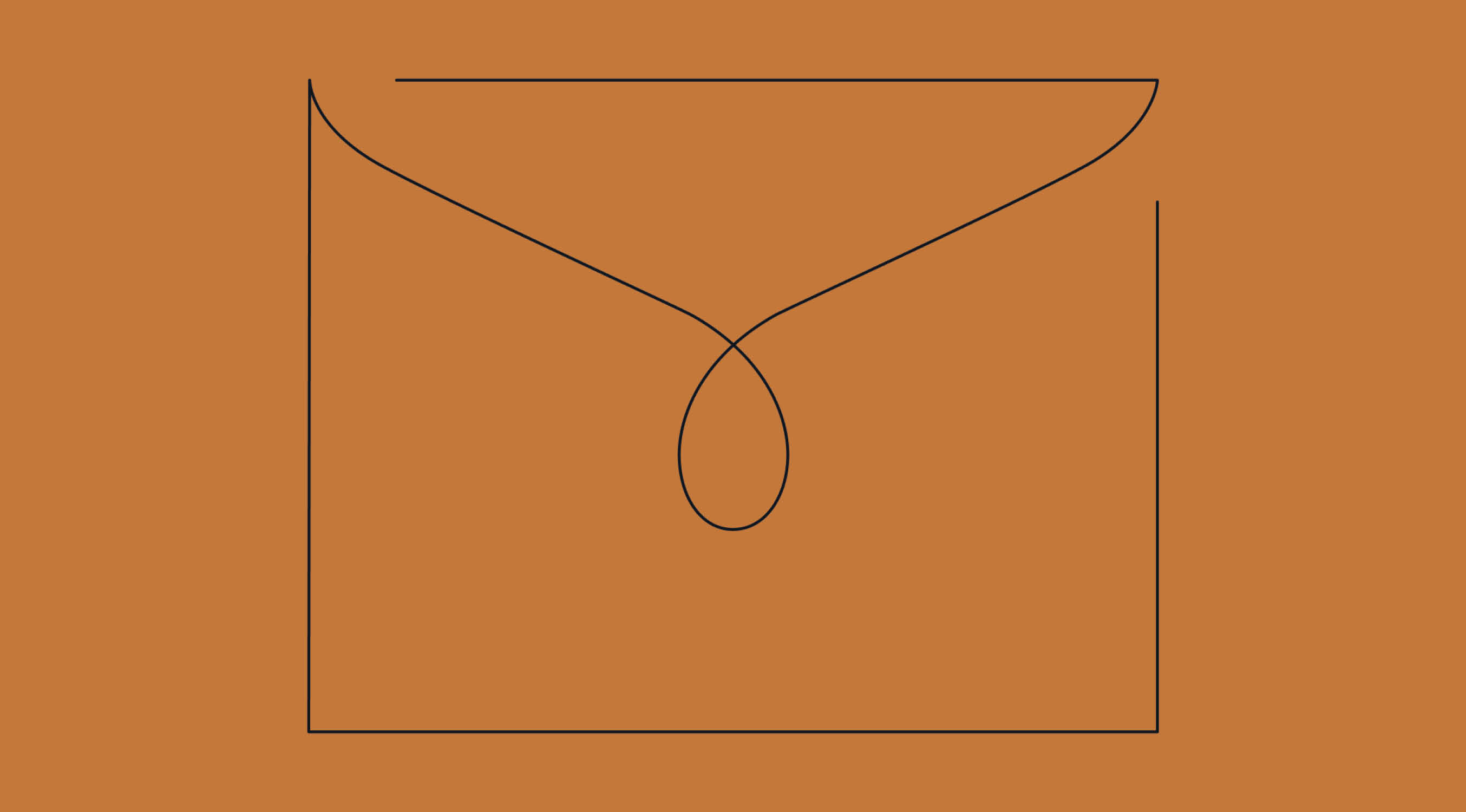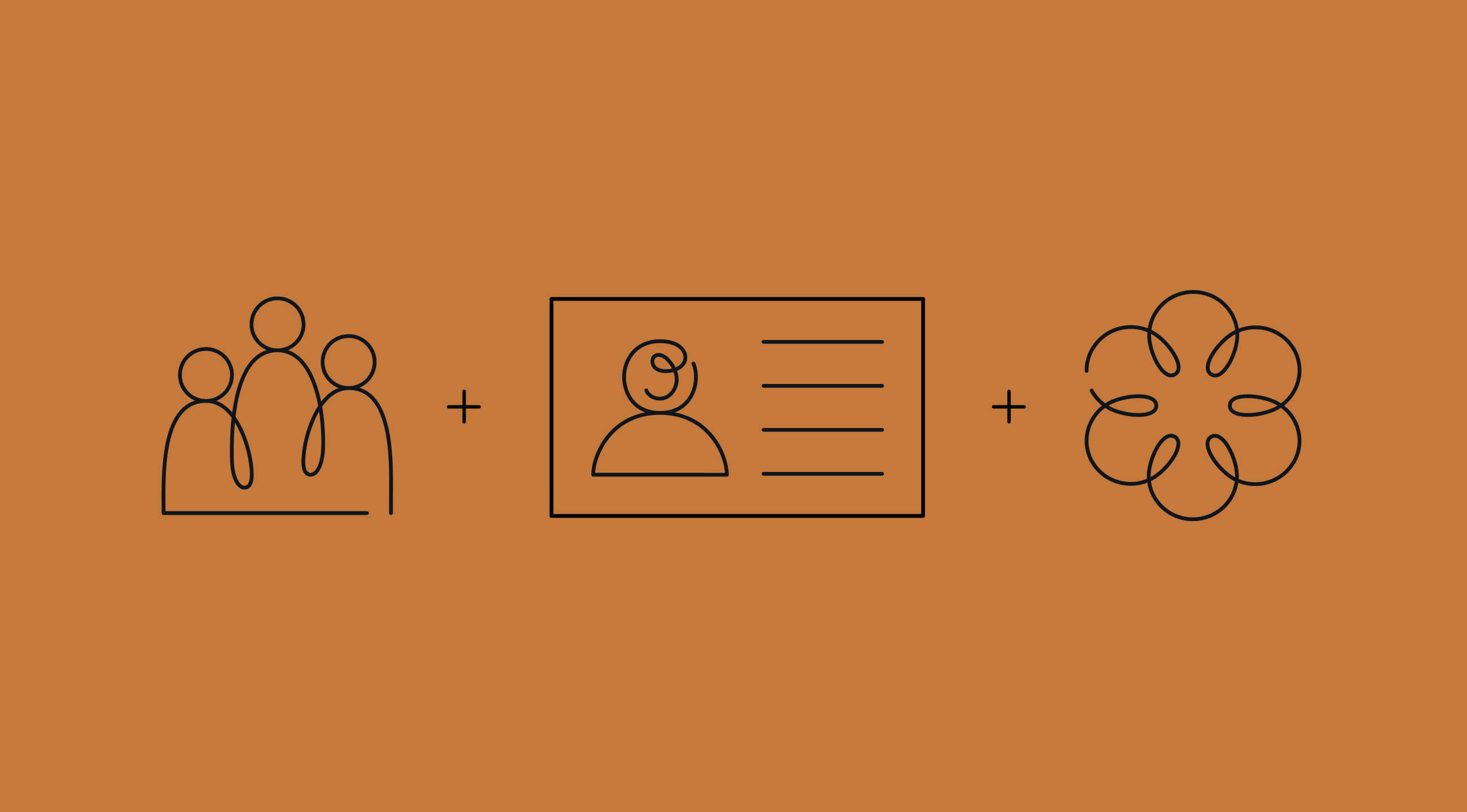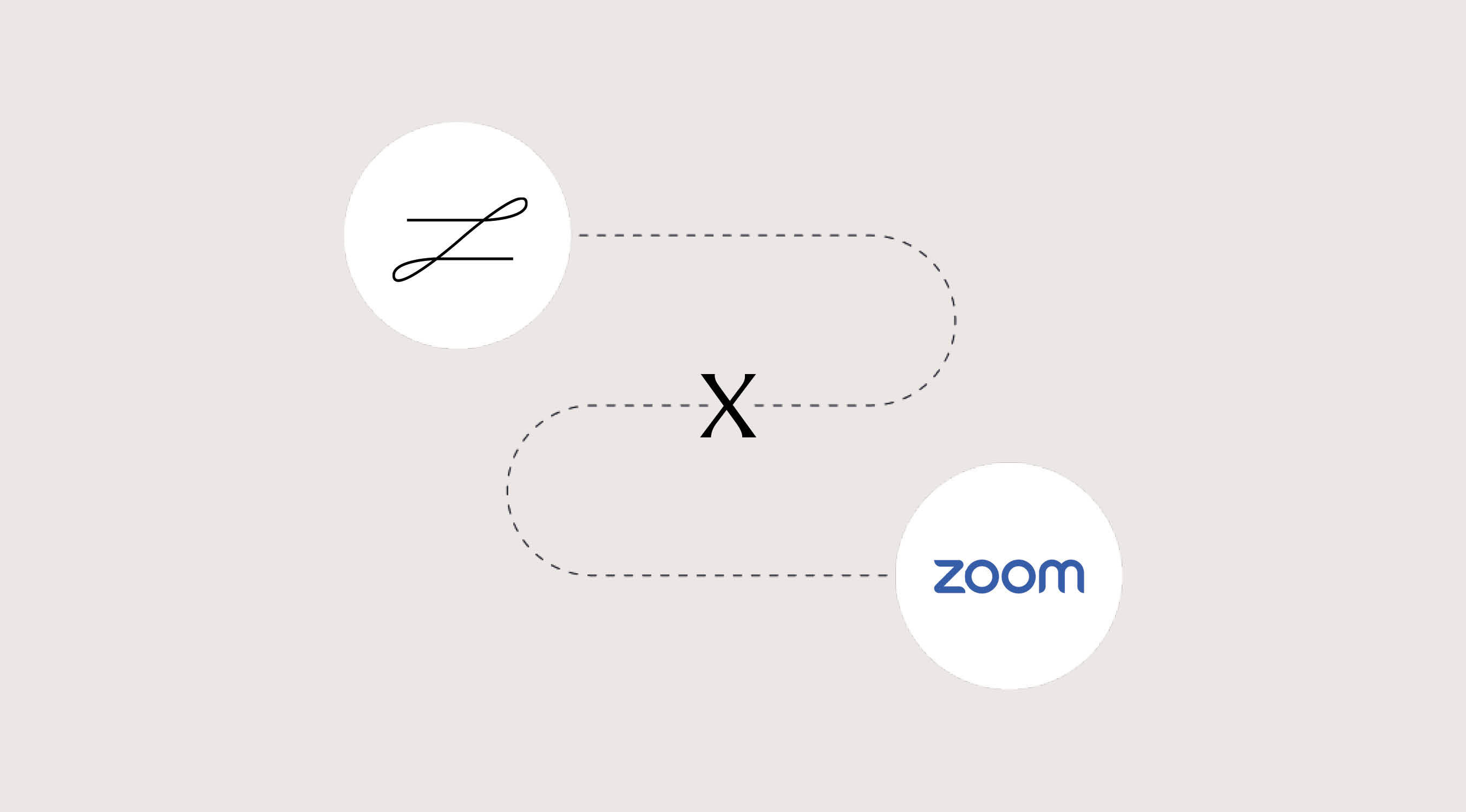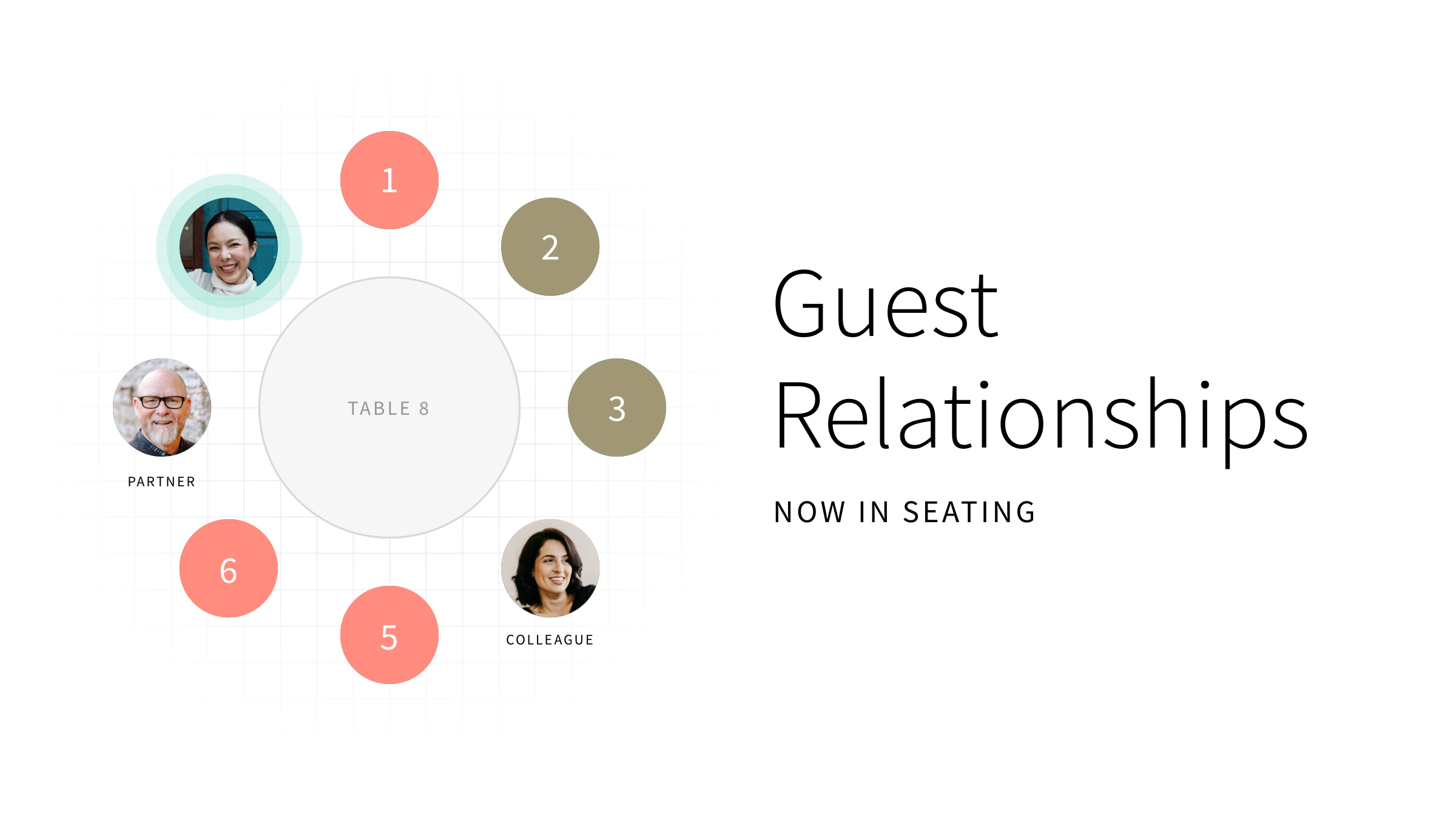As well as developing innovative new features like SMS and WhatsApp, which launched earlier this year, we work hard to improve and evolve existing features.
We’re rolling out a series of incremental updates to the Communications feature as part of this commitment to continuous improvement. Here’s Olivia Robinson, Chief Revenue Officer at zkipster, to tell you more:
Release 1
April 15, 2024
The first Communications update alerts users that the option to reuse an existing response form when creating a new campaign is being discontinued, and is therefore no longer recommended. This temporary option should only be selected by advanced users who feel confident creating campaigns this way.
The simple update can be seen when creating a new campaign: the option to reuse an existing form has been moved to the bottom of the menu, and is clearly labeled as a temporary option for advanced users. At the same time, some minor adjustments have been made to the wording and tooltips on the same page, to provide users with additional clarity. The intention is to make it as easy as possible for users to build custom, modular campaigns using a combination of email, SMS/WhatsApp and response forms.

This update was released on April 15 2024, and the option to reuse an existing response form will be retired several weeks after this date. The data from any campaigns that reused existing forms will not be altered or deleted when the option is retired. Read more about Communications templates.
Release 2
May 14, 2024
The second release provides additional flexibility and peace of mind when creating campaigns. Now when a user clicks the trash can icon in the left-hand toolbar to delete an SMS/WhatsApp or email element from a campaign, the message will not be deleted by zkipster. Instead it will simply be disabled; so if the user later decides to re-add that same element to their campaign, the message they previously 'deleted' will be reinstated, without the need to recreate it from scratch. However if the user clicks the button in the bottom toolbar to delete a message, this will permanently delete the item.
Release 3
July 22, 2024
Campaign management
Building on the previous release, the third Communications update further refines how individual elements are managed within campaigns. Messages and forms can no longer be added, deleted, or unlinked from campaigns using the bottom toolbar. It is still possible to activate and disable campaign elements using the left-hand toolbar, as detailed in Release 2. However, if a campaign contains a message element, at least one message type (email or SMS/WhatsApp) must now remain enabled in order to send the campaign. Instead of adding elements to a campaign, users can create separate campaigns with any additional elements they require and link them together using buttons or images.
Campaign duplication
When duplicating a campaign, it’s now possible to duplicate just the form, just the message(s) (i.e. the email and/or SMS/WhatsApp elements), or both. Previously when a campaign was duplicated it was automatically duplicated in its entirety, but now users can target specific campaign elements to create copies of.

Event duplication
When duplicating an event that includes campaigns, any shared forms will now be duplicated as individual forms. For example, if an event containing three campaigns and one shared form is duplicated, the duplicated event will include three campaigns and three identical, unshared forms that can only be edited individually.
In this instance users could make use of the new campaign duplication functionality mentioned above, opting to duplicate the form from one of the campaigns and the messages from all of them, then linking the messages to the individual form using buttons or images.
Any edits made to a shared form will still affect all of the campaigns it is linked to, but when editing a shared form the options to unlink or link it to another form are no longer available.
Form campaigns with confirm/decline email
Within form-only campaigns, there’s now the option to link images or buttons within the confirm/decline email to a different form, consent form or URL; providing yet more flexibility when creating campaigns.
SVG fonts
Lastly, zkipster is no longer able to support .svg fonts, in line with many internet browsers.
Release 4
September 2, 2024
Campaign creation interface
The fourth Communications release sees the introduction of a new campaign creation screen. The screen has been redesigned with a simplified, more visual layout with tiles that will be familiar from previous versions of the Communications feature.

Users have four simple options to choose from as their starting point for their campaign: Email/Message + Response Form, Email/Message, Response Form and HTML Email/Message. (Message encompasses SMS and WhatsApp.)
It’s quick and easy to refine the elements of a campaign once it has been created. For example, when a new Email/Message + Response Form, Email/Message or HTML Email/Message campaign is selected it will automatically be created with an email, but without a message. From there, an SMS/WhatsApp message can easily be added to the campaign via the option in the left-hand toolbar, and the email element can be disabled if required.
Users have time to adjust before the old screen is phased out, as it’s possible to switch between the new and old designs of the campaign creation screen by clicking the prompt at the top right of the screen.
Templates
The new campaign creation screen and flow also apply when creating Account Templates (available to Enterprise users with relevant permissions). These have been renamed Campaign Templates and can still be found under Customization in the Account Settings, and when the ‘Create Campaign’ button on the Communications start screen is clicked.
Release 5
October 1, 2024
Campaign creation menus
In the previous release a new campaign creation interface was introduced, and this update brings new campaign creation menus. Instead of clicking tiles to add or remove campaign elements, the updated menus feature lists where users can easily toggle each element on or off.

The new menus remain in the left-hand toolbar while creating a campaign and allow users to view and access all campaign elements, including those that are currently disabled. Consistent with the functionality from Release 2, when an element is toggled off it will be disabled, not deleted. Toggling the element back on will instantly reinstate it.
Decline options
If a user is creating a campaign with a form but hasn’t added a “Decline” button, and then toggles on the “Decline” email via the left-hand toolbar, a popup will prompt them to add a “Decline” button to their form. This allows guests to trigger the “Decline” email by submitting their response in the form.

Release 6
November 20, 2024
Campaign creation interface
With this release, the new campaign creation screen introduced in August, with Release 4, is now permanent, and replaces the previous version entirely. It’s no longer possible to toggle back to the old screen.
HTML Email + Form campaign duplication
It is no longer possible to duplicate a campaign containing an HTML Email and a Form. Instead each element must be duplicated individually, then linked together via the HTML Email settings.

The Communications improvements series will be rolled out gradually over the next few months, to give you plenty of time to adjust. We’ll keep you informed as each change is implemented. We’re excited to enhance your Event Communications experience.